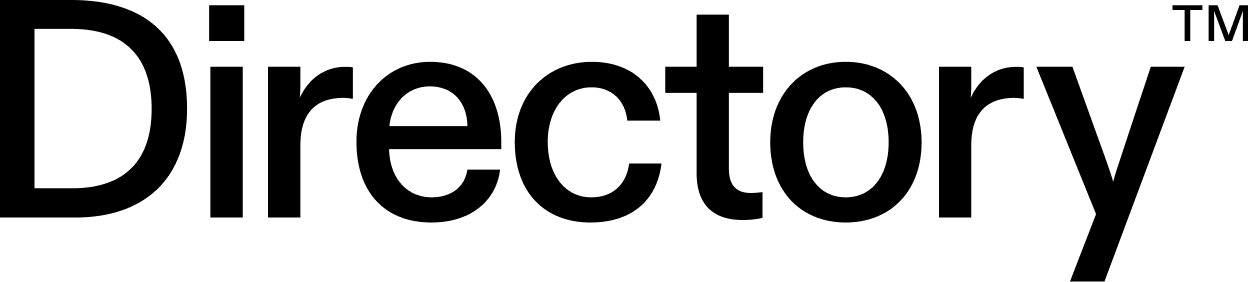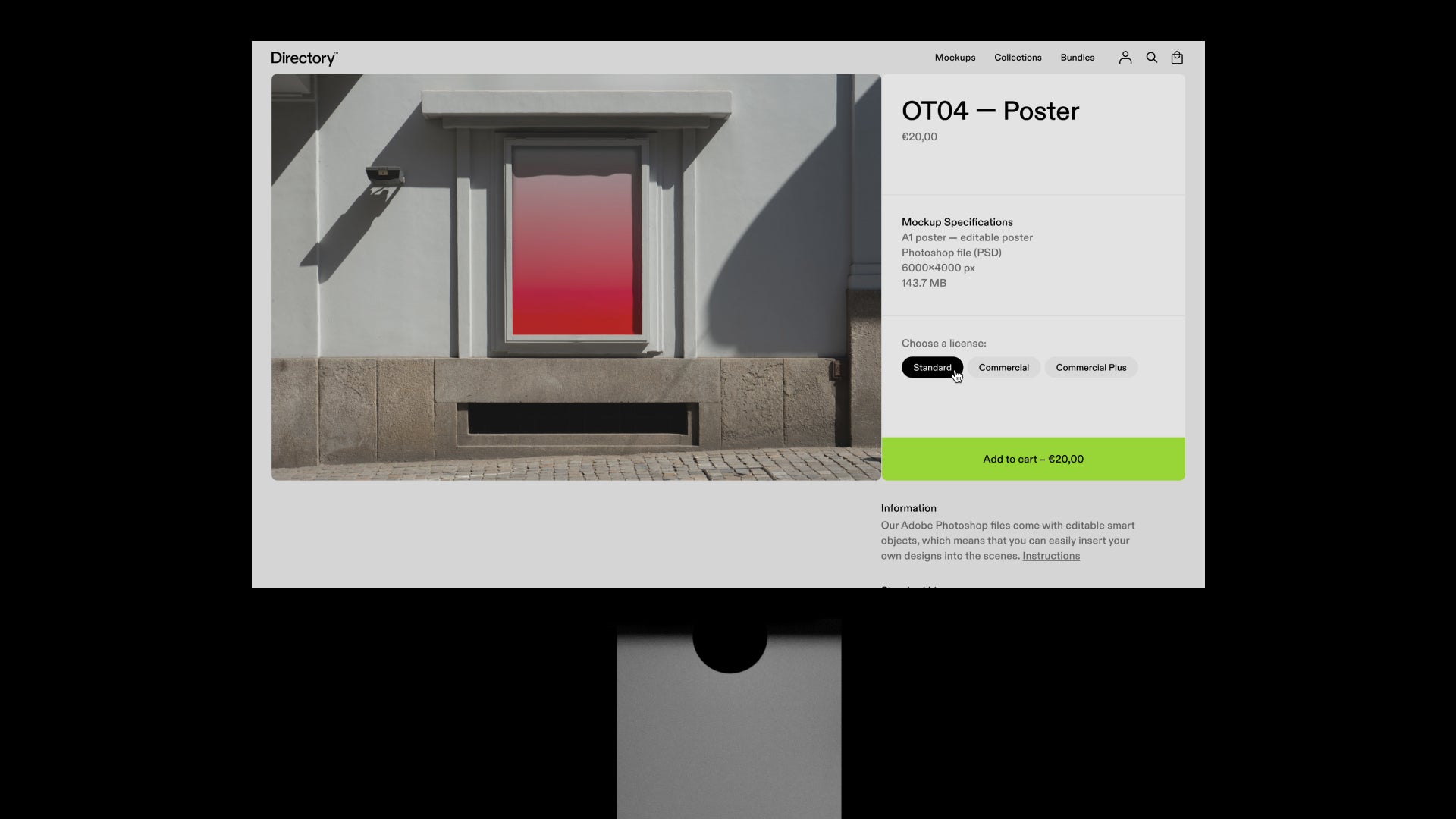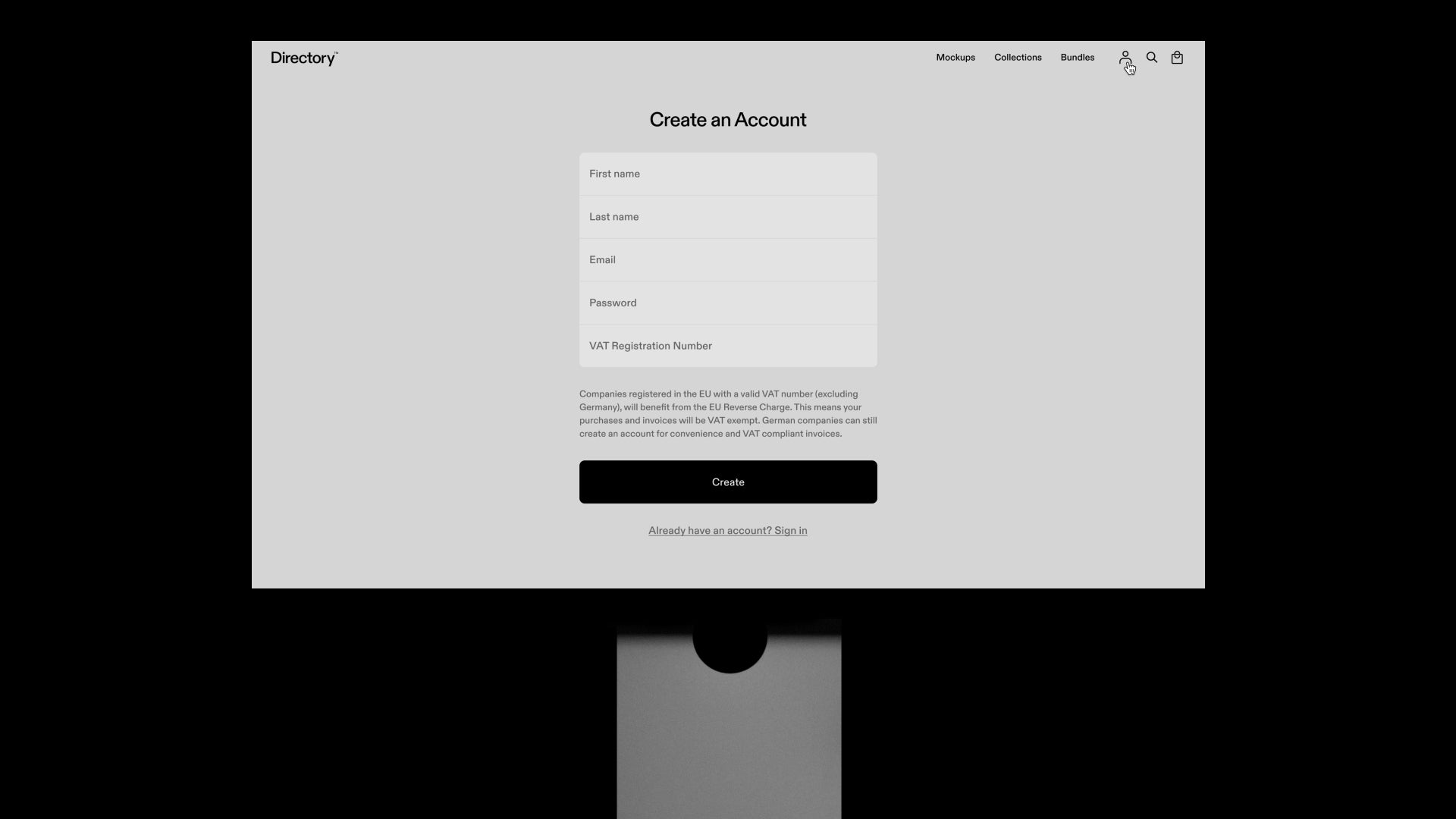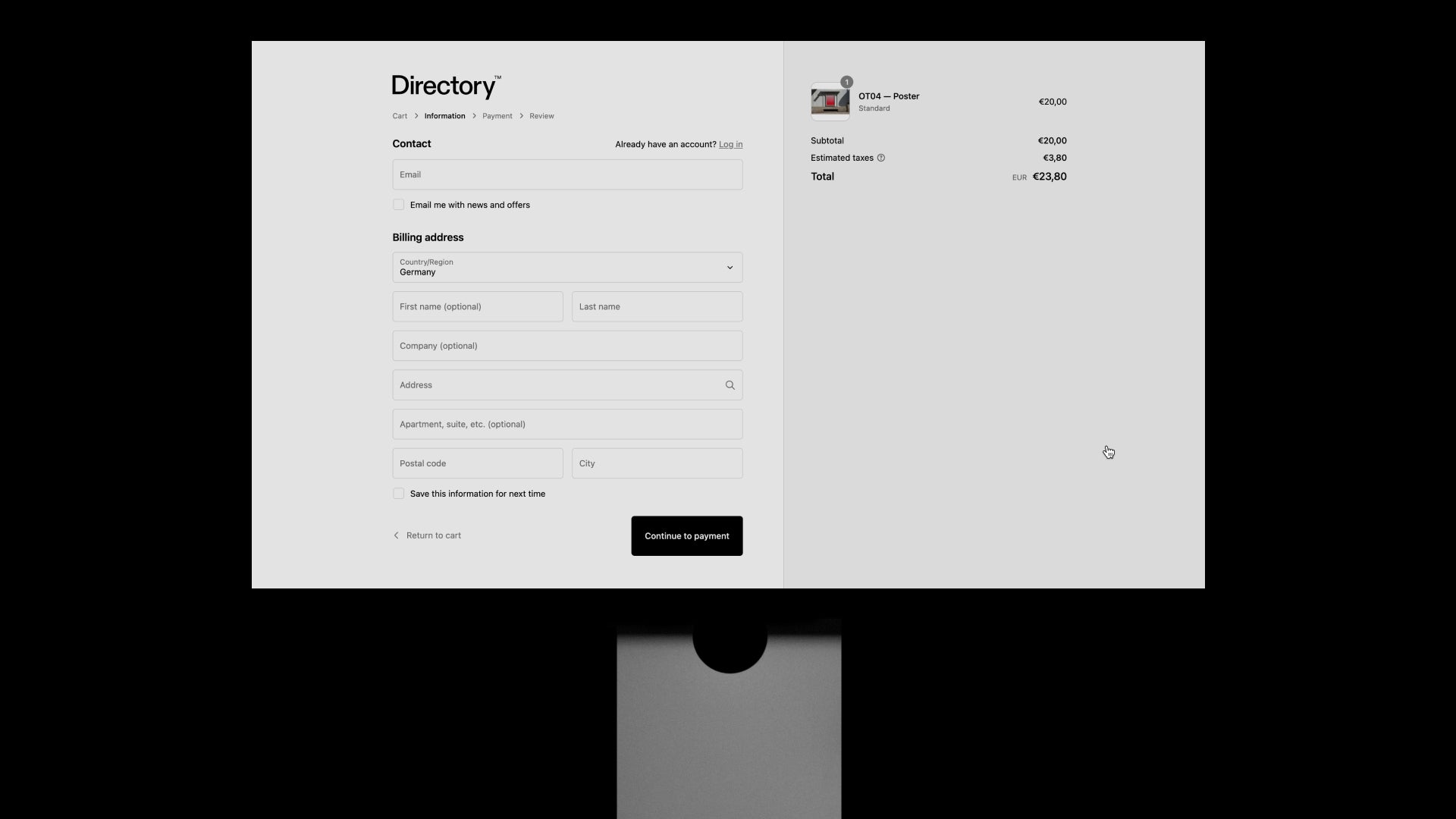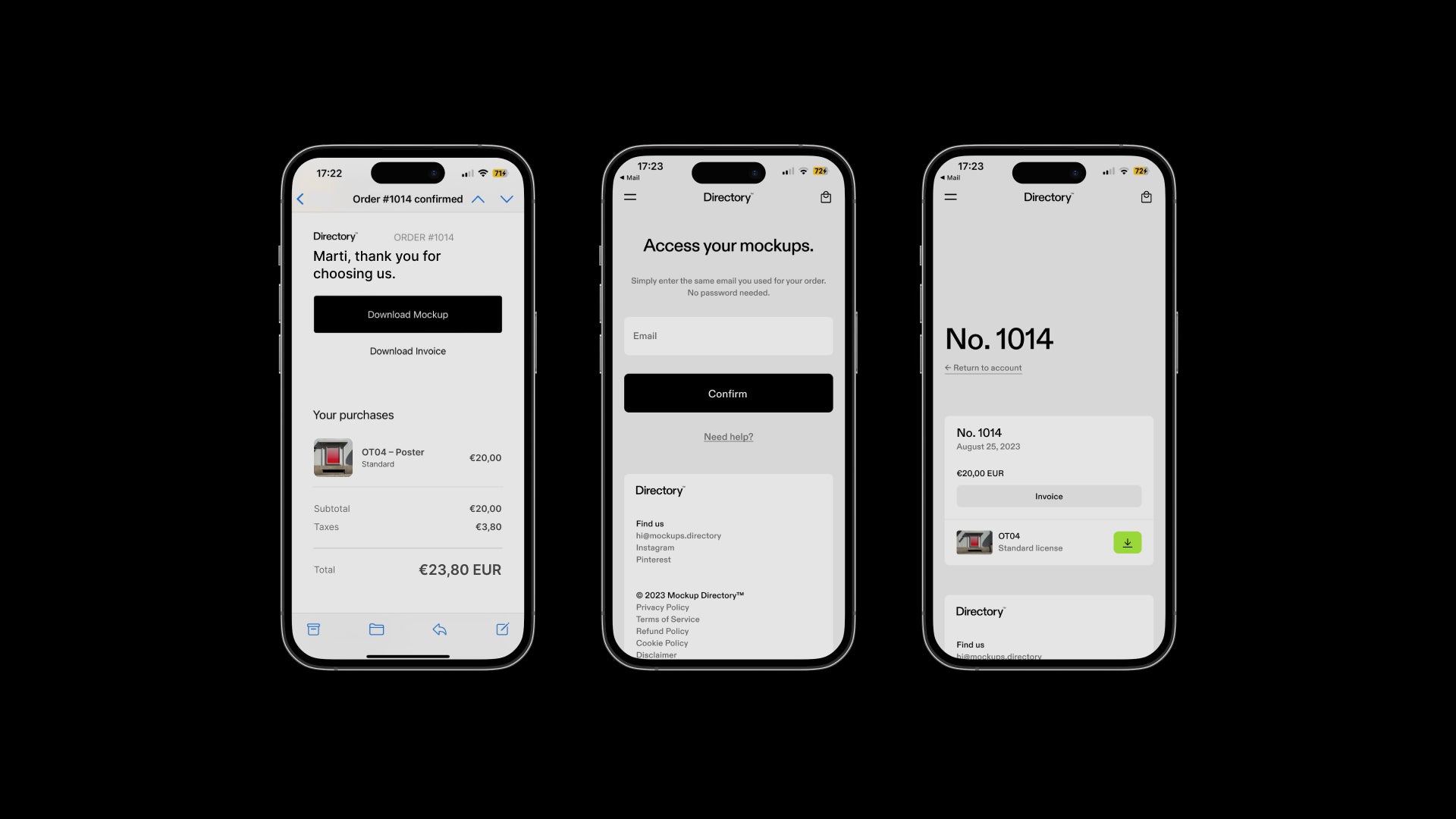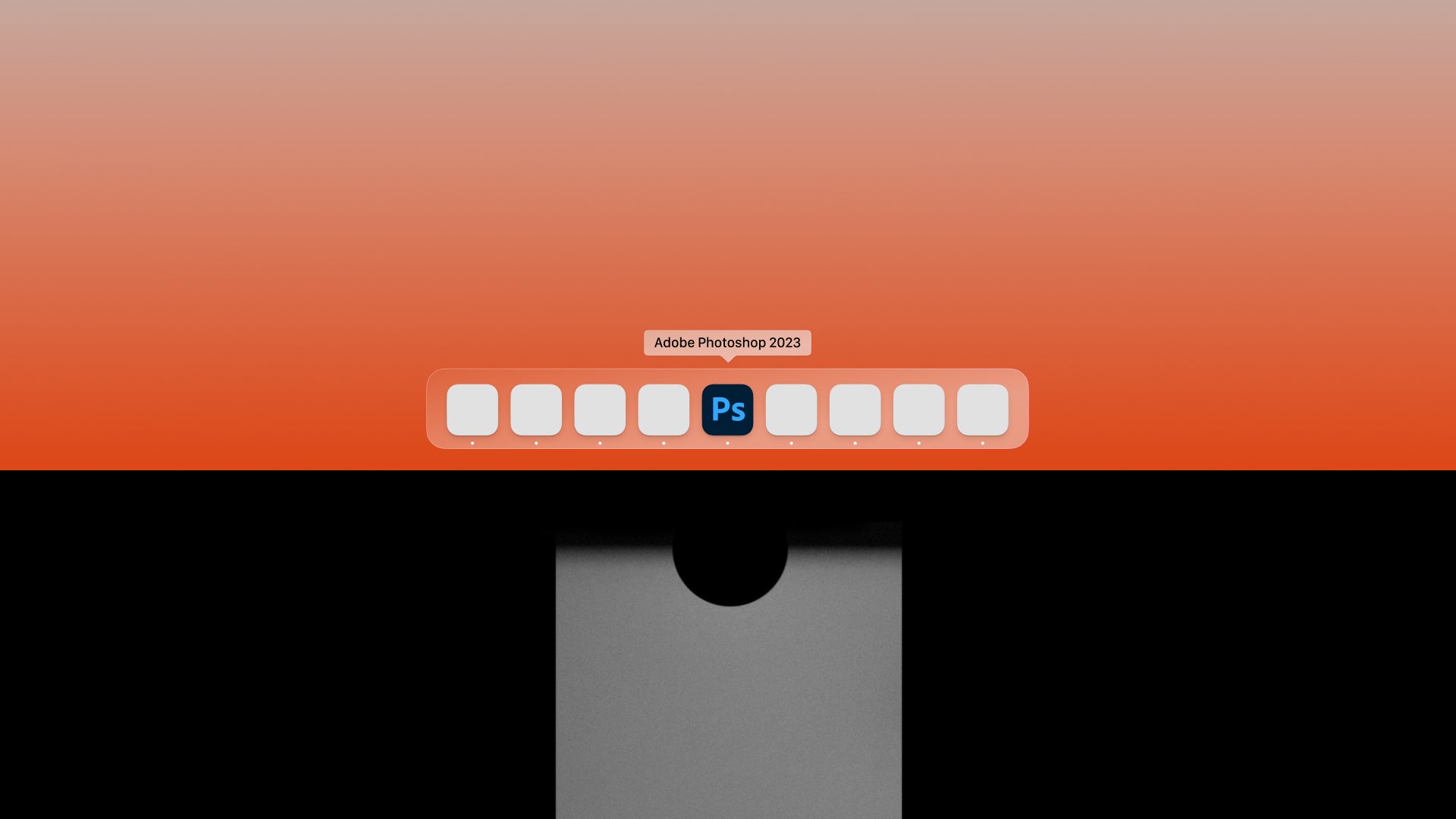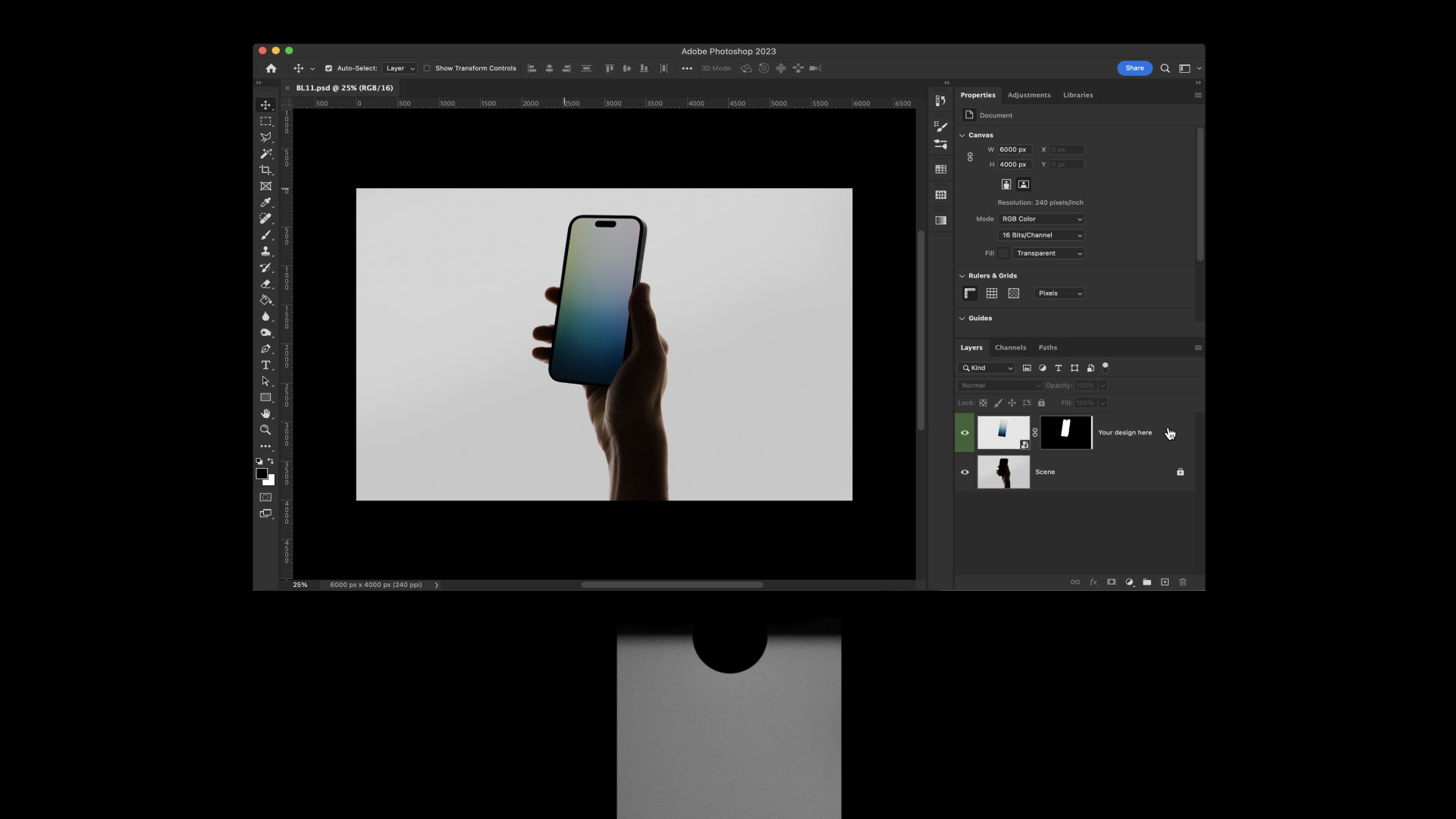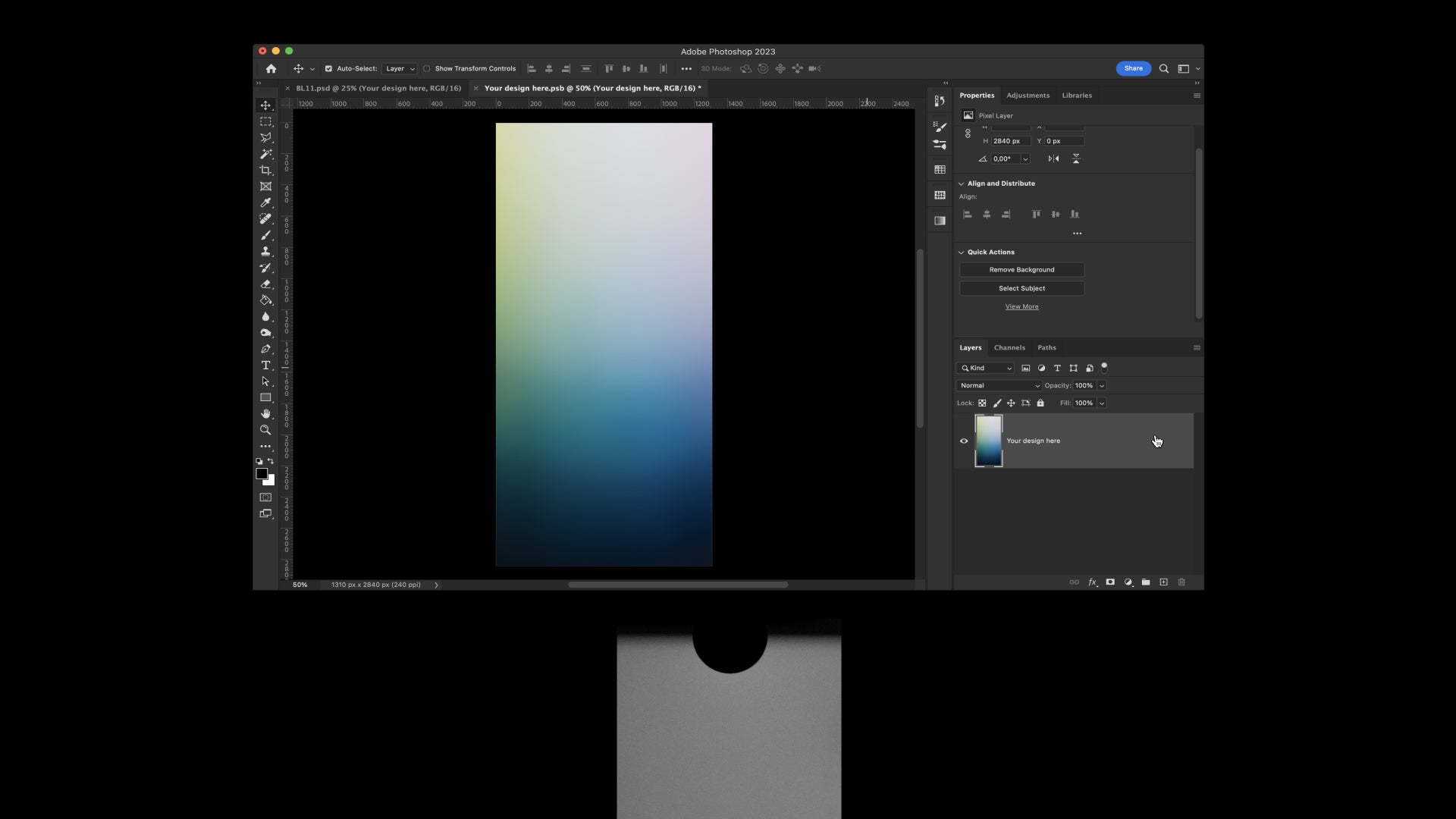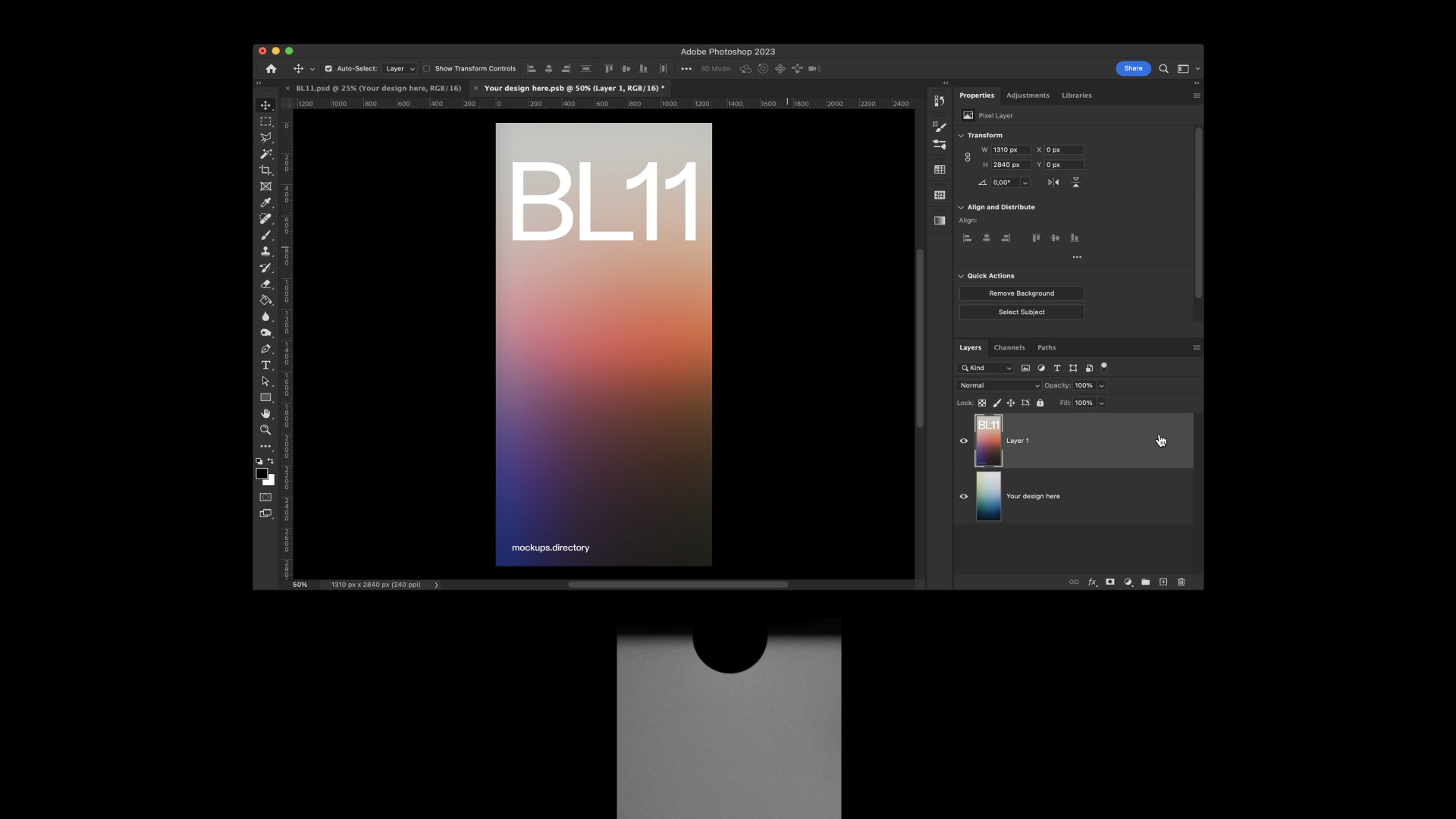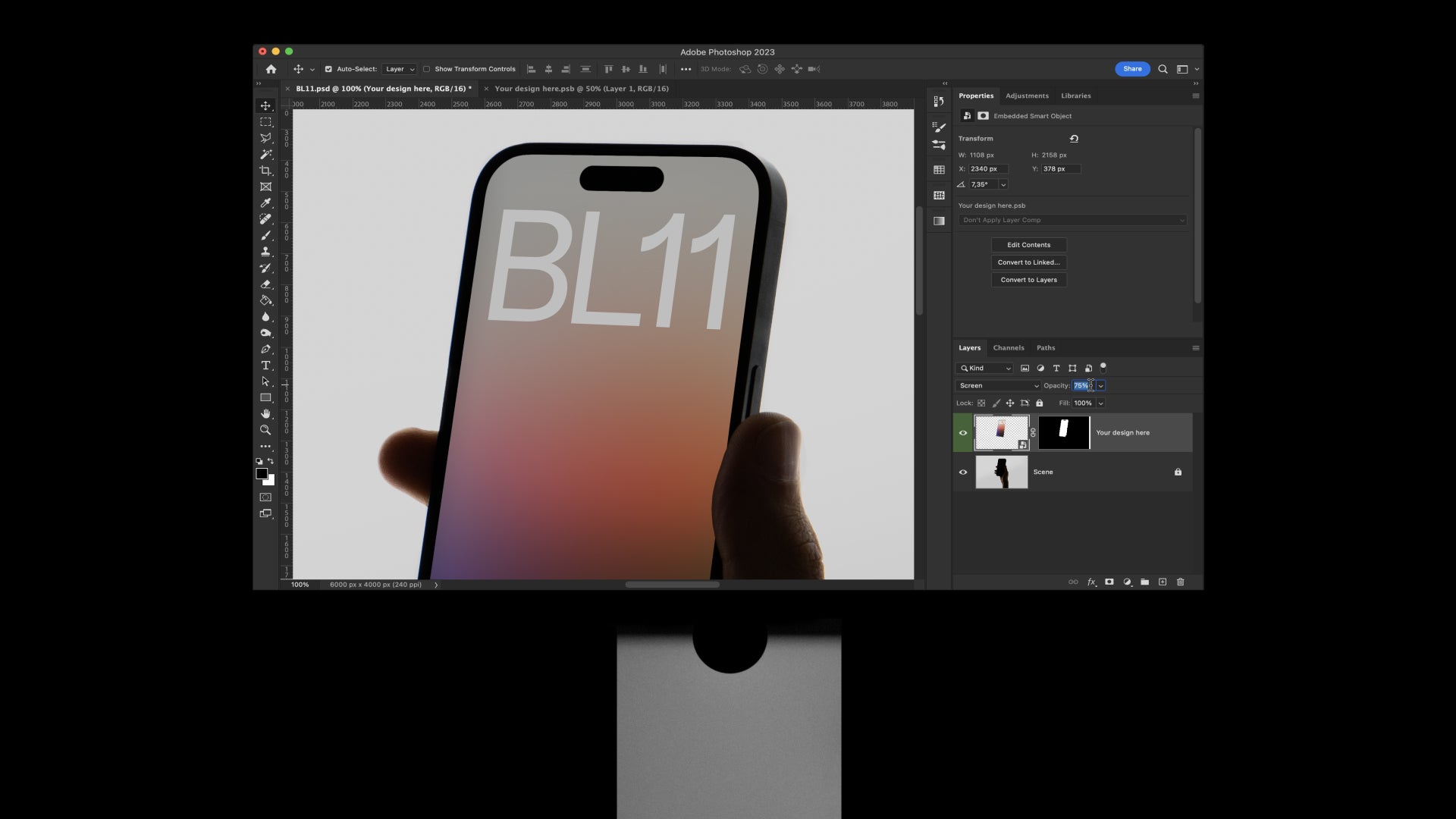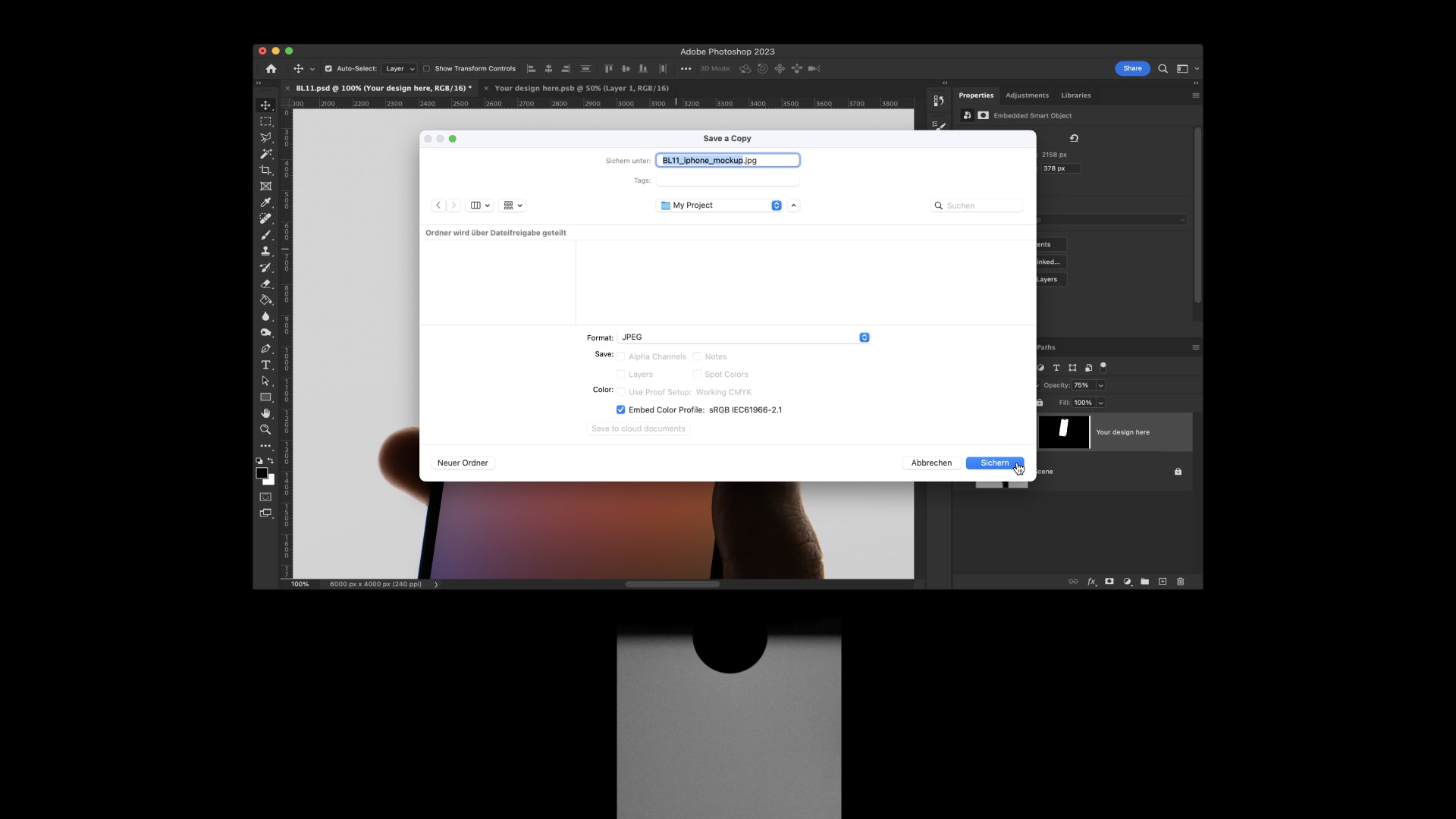How to use our mockups.
1. Choose your mockup(s)
Select the right license and add products to cart. You can select multiple mockups and add them to the cart as you go. Find more information on licenses down each product page or on our Terms of Service page.
2. Create an account (Optional)
Create an account for a better experience and to enable VAT exemptions for eligible customers. Click the user icon on the top-right corner and then click Create an account.
3. Place the order
Enter your contact details and proceed to payment. Your order’s taxes will be calculated based on your location and VAT exemptions eligibility. After you place your order you will receive your download links and invoice on the email you provided.
4. Access your mockups
After receiving your order email, click on “Download Mockup” and enter the same email you used for the order, or log in if you have an account. No password required. Get the mockups from Dropbox and go do great things.